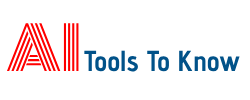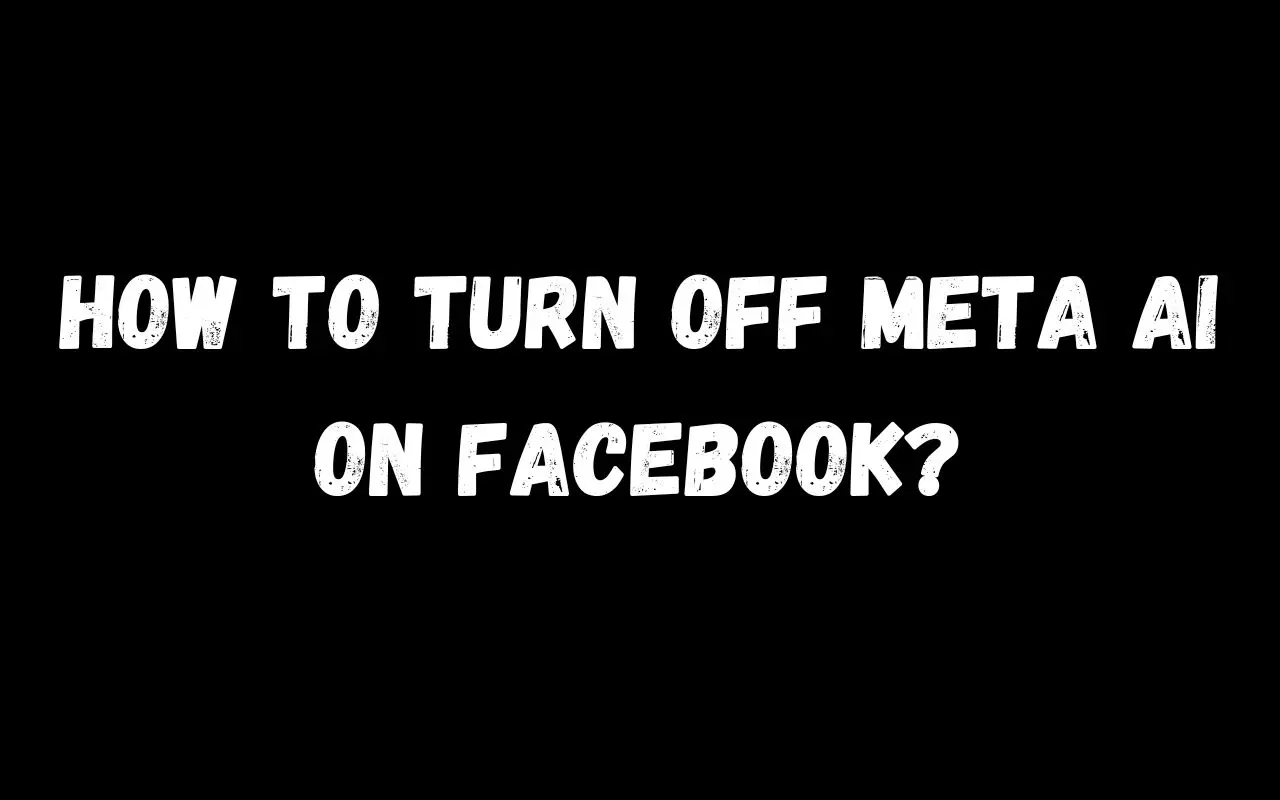If you’re looking to turn off Meta AI on Facebook, here’s the straightforward answer: Go to your Facebook settings, locate the “AI Features” section under privacy or account settings, and disable the Meta AI assistant. Depending on your Facebook version, this might be listed under “Privacy Settings” or “General Settings.” Once you turn off the AI, Facebook will stop offering AI-generated suggestions and interactions on your account.
Now, let’s dive deeper into this process and explore everything you need to know about disabling Meta AI on Facebook.
What Is Meta AI on Facebook?
Meta AI is a feature developed by Facebook’s parent company, Meta, to enhance user experiences. It powers smart suggestions like predictive text, photo tagging, smart replies in Messenger, and AI-generated insights on posts. Meta AI is designed to make your time on Facebook more convenient by automating tasks and providing recommendations.
However, not everyone finds these features helpful. Some users prefer a more personalized and manual approach to their social media experience, free from AI intervention. If you’re among those users, disabling Meta AI is a great option.
Why Would You Want to Turn Off Meta AI?
Before we walk through the step-by-step process, let’s understand why someone might want to turn off Meta AI. Here are a few reasons:
Privacy Concerns
- AI features rely on collecting data to offer personalized suggestions. Some users worry about how their data is used or stored by Facebook.
Simplified User Experience
- AI can sometimes overcomplicate things by offering too many suggestions or automating actions that users prefer to control manually.
Reducing Distractions
- Features like AI-generated insights and suggestions can be distracting, especially when you just want to scroll through your feed peacefully.
Preference for Manual Control
- Some users enjoy managing their social media accounts manually without any AI-driven suggestions or automation.
How to Turn Off Meta AI on Facebook
Here’s a step-by-step guide to disable Meta AI features on Facebook:
1. Open the Facebook App or Website
Log in to your account using the Facebook app on your mobile device or a web browser on your computer.
2. Go to Settings
Click on the three horizontal lines (menu) in the top-right corner of the app. On the web version, look for the dropdown menu next to your profile picture and select Settings & Privacy.
3. Navigate to Privacy Settings
Under the Settings menu, find and click on Privacy Settings. This is where Facebook manages features related to your account’s privacy and AI tools.
4. Locate AI Features
Scroll down until you find a section labeled AI Features, Meta AI Settings, or something similar. The exact wording may vary depending on Facebook’s updates.
5. Turn Off Meta AI
Toggle off the features you want to disable. These might include:
- AI suggestions in Messenger
- Photo tagging suggestions
- AI-generated post insights
Some features might require separate toggles. Make sure you turn off all the options that involve Meta AI.
6. Save Your Changes
After disabling the features, click Save or confirm your settings to apply the changes.
7. Restart the App
To ensure that the changes take effect, restart the Facebook app or refresh the web page.
What Happens After You Turn Off Meta AI?
Once you disable Meta AI, you’ll notice several changes in your Facebook experience:
No More AI Suggestions
- Facebook will stop suggesting automated responses in Messenger or predictive text while posting.
Manual Tagging Required
- The platform won’t automatically suggest tags for people in your photos.
No AI-Powered Insights
- Posts and interactions won’t include AI-generated insights or tips.
Personalized Experience
- Your Facebook interactions will feel more manual, giving you full control over what you do.
Tips for Managing Your Facebook Experience
If you’re not fully satisfied with turning off Meta AI, here are additional tips to improve your experience:
Adjust Privacy Settings
- Customize your privacy settings to control who can see your posts, profile, and personal data.
Manage Notifications
- Turn off unnecessary notifications to reduce distractions while using Facebook.
Use Filters
- Filter your news feed to prioritize content you enjoy and reduce irrelevant suggestions.
Explore Alternatives
- If Facebook’s AI features are too intrusive, consider using alternative platforms or social media tools.
Final Thoughts
Meta AI on Facebook can be a helpful tool, but it’s not for everyone. If you prefer a simpler, more private social media experience, turning off Meta AI is a great option. By following the steps outlined in this guide, you can easily disable these features and take full control of your Facebook interactions.
Remember, you can always re-enable Meta AI later if you decide to try it again. Whether you’re here for privacy, simplicity, or just personal preference, Facebook’s settings give you the flexibility to tailor your experience to your needs. This Post Content Is Developed By ChatGpt 4.
FAQs About Turning Off Meta AI on Facebook
1. Will turning off Meta AI affect my account’s functionality?
No, turning off Meta AI won’t affect the core functionality of your Facebook account. You can still post, comment, message, and use other features normally.
2. Is this option available for all Facebook users?
Yes, most users have the option to disable Meta AI features. However, some updates or regions may have different settings, so options might vary slightly.
3. Can I turn off only specific AI features?
Yes, you can selectively disable certain features while keeping others. For instance, you can turn off photo tagging suggestions but leave Messenger AI suggestions enabled.
4. Does this process apply to Instagram as well?
While Instagram also uses Meta AI, its settings are managed separately. You’ll need to check Instagram’s privacy or account settings to disable AI features on that platform.
5. Can You Re-Enable Meta AI?
Yes, you can re-enable Meta AI at any time. Simply follow the same steps above and toggle the features back on. This is useful if you want to try AI features again in the future.