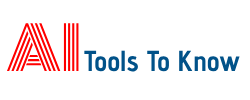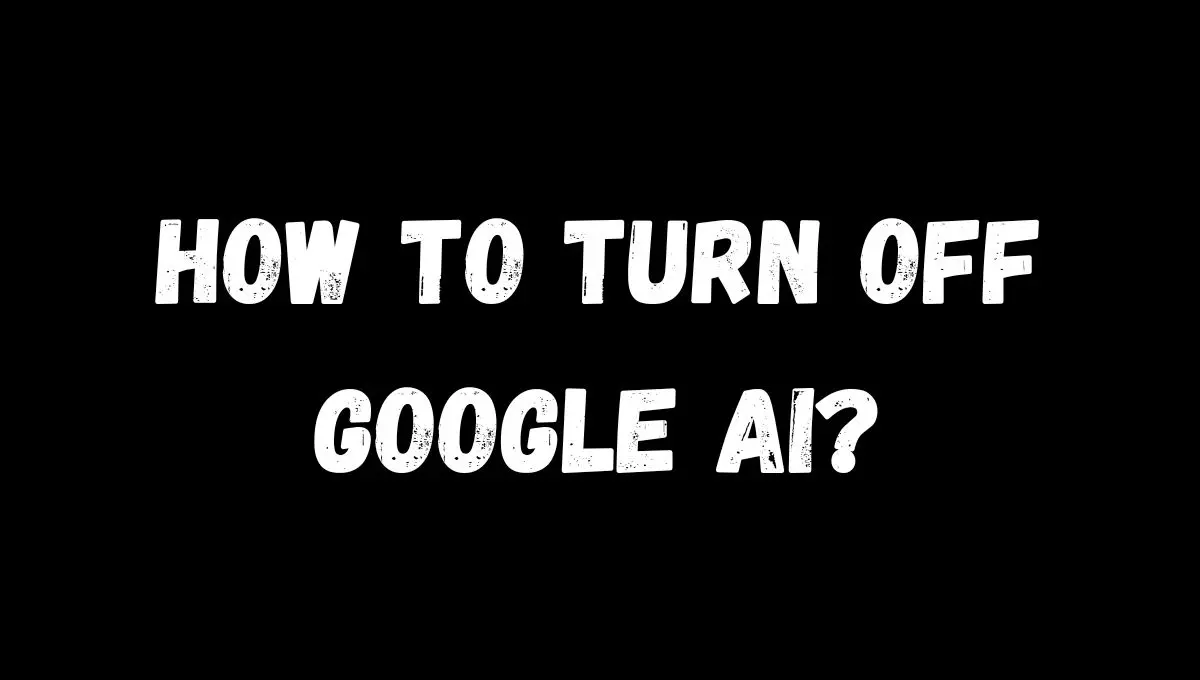If you’re wondering how to turn off Google AI features, the easiest way is to adjust your settings. To do this, go to your Google Account, navigate to Data & Privacy, and turn off Personalized Ads and Web & App Activity. Additionally, you can disable Google Assistant by accessing its settings through the Google app or your device settings. These changes will limit the AI-driven services provided by Google.
Artificial Intelligence (AI) has become an integral part of Google’s services. From Google Assistant to smart suggestions, AI is designed to enhance your experience. However, not everyone finds these features helpful, and some prefer to limit AI involvement due to privacy or personal preferences. This article will guide you through the steps to disable Google AI features in simple, easy-to-follow instructions.
Why Turn Off Google AI?
Before diving into the steps, it’s essential to understand why you might want to turn off Google AI:
- Privacy Concerns: Google’s AI collects data to provide personalized services. Some users feel uneasy about the extent of this data collection.
- Reduced Dependency: Relying too much on AI can make people feel less in control of their digital experiences.
- Battery and Data Usage: AI-driven features can consume more battery and data on your device.
Steps to Turn Off Google AI Features
Here’s a detailed guide to turning off different Google AI functionalities:
1. Disabling Personalized Ads
Google uses AI to show personalized ads based on your activity. To stop this:
- Go to your Google Account by visiting myaccount.google.com.
- Select Data & Privacy from the left menu.
- Scroll down to Ad Settings and click Ad Personalization.
- Toggle off Ad Personalization.
This ensures Google doesn’t tailor ads to your preferences using AI.
2. Turning Off Web & App Activity
Web & App Activity is a feature that records your online activity to improve services. To disable it:
- Open your Google Account.
- Navigate to Data & Privacy.
- Under History Settings, find Web & App Activity and click it.
- Turn off the toggle switch.
By disabling this, Google will stop saving your online activity and using it for AI features.
3. Disabling Google Assistant
Google Assistant is one of the most popular AI features. If you want to turn it off:
- Open the Google app on your smartphone.
- Tap on your profile picture in the top-right corner.
- Go to Settings > Google Assistant.
- Under General, toggle off Google Assistant.
This will disable the voice assistant across your devices.
4. Managing Search Customization
Google AI personalizes your search results based on your past activity. To turn this off:
- Open Google Search Settings.
- Scroll to Search Customization.
- Toggle it off.
This prevents Google from customizing your search results using AI.
5. Limiting AI Features on Android Devices
Many Android phones come with AI-powered features. To reduce their use:
- Go to Settings on your phone.
- Navigate to Privacy or Accounts & Sync.
- Turn off features like Usage Data Access or Personalized Suggestions.
This will reduce AI activity on your device.
6. Adjusting Smart Suggestions in Gmail
Gmail uses AI to offer smart replies and email categorization. To disable these:
- Open Gmail and go to Settings.
- Scroll to General and find Smart Compose and Smart Reply.
- Uncheck the options to disable them.
This stops AI from suggesting responses or organizing your emails.
Effects of Turning Off Google AI
Disabling Google AI features comes with its pros and cons:
Benefits
- Improved Privacy: Less data is collected about you.
- Reduced AI Interference: Your digital activities feel more natural and less automated.
- Battery and Data Savings: Devices use fewer resources without AI features.
Drawbacks
- Reduced Personalization: Search results and services might not be as tailored.
- Loss of Convenience: Features like Google Assistant and smart suggestions won’t be available.
- Manual Efforts: Without AI, you may need to do tasks manually, which can be time-consuming.
Conclusion
Turning off Google AI is a simple process if you follow the right steps. Whether you’re concerned about privacy, battery life, or reducing dependency on AI, you can customize your Google account and device settings to suit your preferences. While you may lose some conveniences, you’ll gain greater control over your digital experience.
By following the methods outlined above, you can enjoy a more personalized balance between privacy and functionality in your interactions with Google. This Post Content Is Developed By ChatGpt 4.
FAQs About Disabling Google AI
Can I disable all Google AI features at once?
No, there isn’t a single button to turn off all Google AI features. You’ll need to disable individual settings like Google Assistant, Web & App Activity, and personalized ads.
Will turning off Google AI affect my device’s performance?
Not significantly. However, you might notice fewer personalized services and slightly improved battery life.
Is it possible to use Google without AI features?
Yes, but many of Google’s core functionalities rely on AI. Disabling them will limit some features.
Does disabling Google AI mean my data won’t be collected?
While disabling AI features limits data collection, Google may still collect some data as per its terms of service.