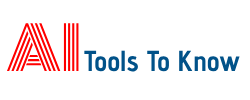This Tool Enables Users To Test Their Webcams And View Detailed Information About The Camera. It Allows Users To Check The Functionality, Resolution, Frame Rate, And Other Camera Specifications.
Camera Information
Your Free Online Webcam Testing Tool
Test your webcam effortlessly on any device, including laptops, Windows 7, Mac, Android, and mobile. Ensure your webcam is working smoothly for Zoom, Microsoft Teams, and other video calls. Test your webcam with a mic, filters, backgrounds, and effects for a personalized experience. Easily check camera functionality and optimize video settings for online meetings and streaming.
Why Test Your Webcam?
- New Purchase: Confirm that your new webcam is working as expected.
- Verify Specs: Check the parameters of your recently acquired webcam for accuracy.
- Comparison: Evaluate multiple webcams to determine the best quality.
- Microphone and Speaker Check: Discover if your webcam has built-in audio features.
- Performance Metrics: Measure frames per second (FPS), resolution, and color quality to ensure optimal performance.
- User Reviews: Contribute reviews to help others make informed decisions.
How to Test:
Simply wait for our tool to detect your webcam, then click the “Start Webcam” button. If you encounter issues, email us at support@aitoolstoknow.com for assistance.
Testing Process:
- Browser Compatibility Check: We first determine if your browser supports media device access.
- Permission Request: Click “Test my cam,” and your browser will ask for permission to access the webcam.
- Live Preview: Once granted, the webcam viewer launches, displaying real-time video.
- Specifications Detection: We assess the maximum resolution, image quality, FPS, and video conferencing bandwidth.
- Results and Features: View the testing results, receive troubleshooting hints, take snapshots, and more.
System Requirements:
Testing your webcam requires a modern browser that supports media device access. Supported operating systems and minimum browser versions include:
- Android: Chrome 35.0, Firefox 56.0, and others.
- Windows: Chrome 50.0, Firefox 36.0, and others across various versions.
- macOS: Chrome 49.0, Safari 11.1, and others.
- iOS: Safari 11.0, Chrome 87.0, and others.
If your operating system or browser isn’t listed, feel free to test it yourself!
Privacy Assurance:
All tests are conducted within your browser, and no data is stored unless you choose to leave a review. Photos taken with the webcam are not stored.
Disclaimer:
While we strive for accuracy, test results may vary based on several factors. We continuously improve our tool and welcome your feedback at support@aitoolstoknow.com.
What is a webcam test?
A webcam test is a quick process to verify if your camera works properly on different devices. It helps ensure your webcam is ready for video calls or recording.
How to test a webcam?
You can test a webcam by opening the Camera app on your computer or using an online webcam testing tool. For video conferencing, use apps like Zoom or Microsoft Teams to test it beforehand.
Are online webcam tests safe?
Yes, most online webcam tests are safe as they only access your webcam with your permission and do not store any data. Ensure you’re using a reputable website for added security.
Can you cheat on a webcam test?
Cheating on a webcam test, often required for exams, can result in serious consequences. Online proctoring systems use AI to detect unusual activities, making cheating very difficult.
How to test a webcam on Windows 10?
Open the Camera app by typing “Camera” in the search bar. You can also test it in video conferencing apps like Zoom or Microsoft Teams.
How to test a webcam on Microsoft Teams?
In Teams, go to “Settings” > “Devices” and check your camera under “Camera” options to see the preview and ensure it’s working.
How to test a webcam on a laptop?
Open the default Camera app on your laptop. You can also test it using any video conferencing tool like Zoom or by visiting an online webcam test website like our Webcam Test Tool.
How to test a webcam on Mac?
Use our Webcam Test Tool to see if your webcam is functioning properly. You can also go to System Preferences > Security & Privacy to allow camera permissions.
How to test a webcam on Windows 7?
Download a webcam software like Skype or open the device manager to check for the webcam. Alternatively, you can use online testing tools like our Webcam Test Tool.
How to test a webcam on Windows 10 without the Camera app?
You can use video conferencing platforms like Zoom, Microsoft Teams, or Skype to test your webcam without the Camera app. Alternatively, visit a reliable online webcam testing website like our Webcam Test Tool.
Leave a Review:
After testing, we encourage you to leave a review about your webcam. Your feedback can guide other users in choosing the right webcam.
Rate Your Webcam
AI TOOLS TO KNOW
AI Tools To Know is a curated collection of the best AI tools to elevate your digital success! Browse our comprehensive library of futuristic tools to find the best tool for your needs.